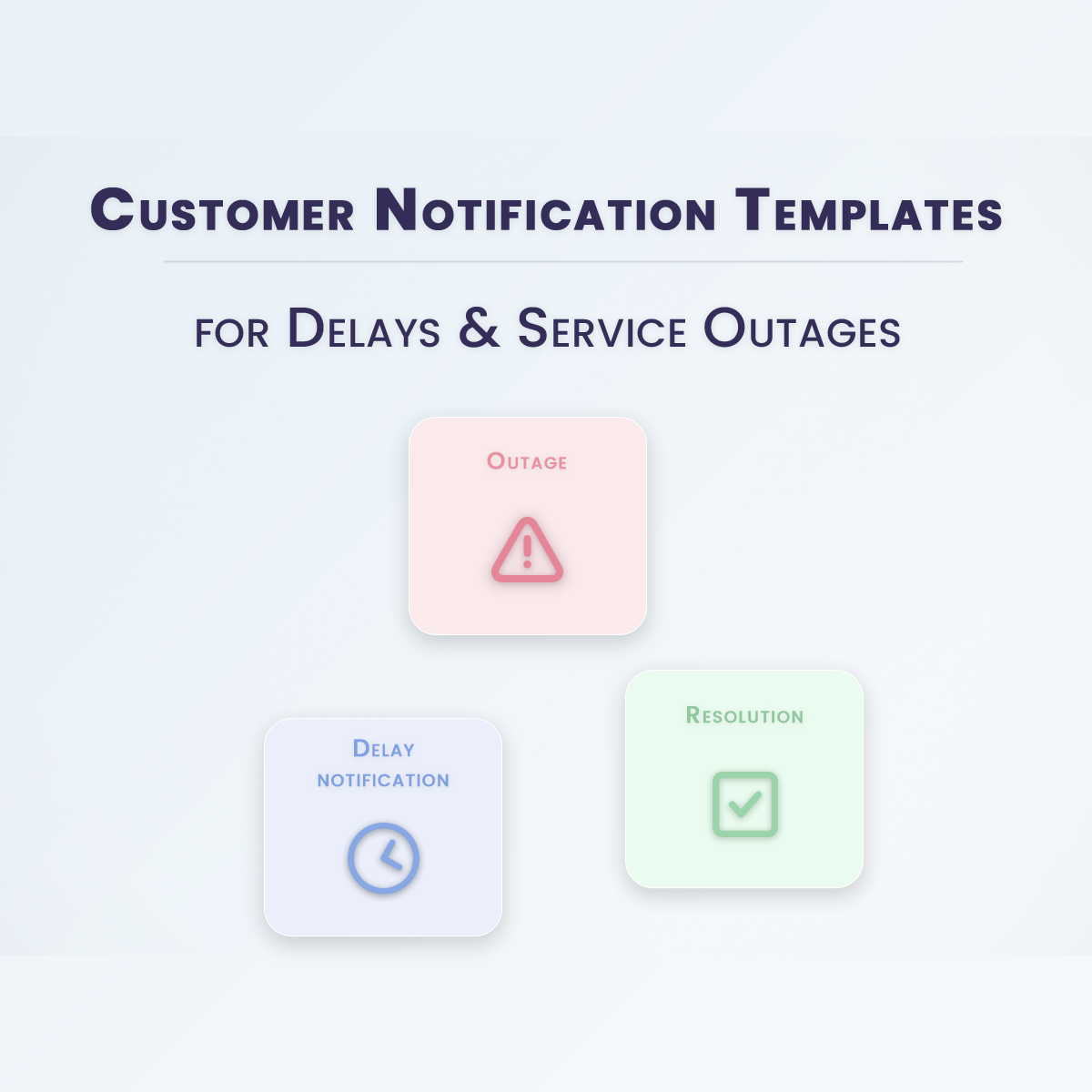Have you ever accidentally deleted an important message and panicked? Don’t worry—your iPhone offers several ways to bring those messages back to life. This guide will walk you through the top four methods to recover them, with simple, clear steps for each.

Method 1: Recover Messages from the Recently Deleted Folder
With iOS 16 and later, Apple introduced the Recently Deleted folder in the Messages app. Messages deleted within the last 30 days are stored here, making recovery straightforward.
How to Retrieve Deleted Messages:
- Open the Messages app on your iPhone.
- Tap Edit or Filters in the top-left corner.
- Select Show Recently Deleted.
- Browse the list and choose the messages you want to recover.
- Tap Recover and confirm your selection.
Important: Messages older than 30 days are permanently deleted and cannot be recovered using this method.
Method 2: Restore Messages Using iCloud Backup
If you regularly back up your iPhone to iCloud, you can recover deleted messages by restoring your device from a previous backup. This method works if the backup was created before the messages were deleted.
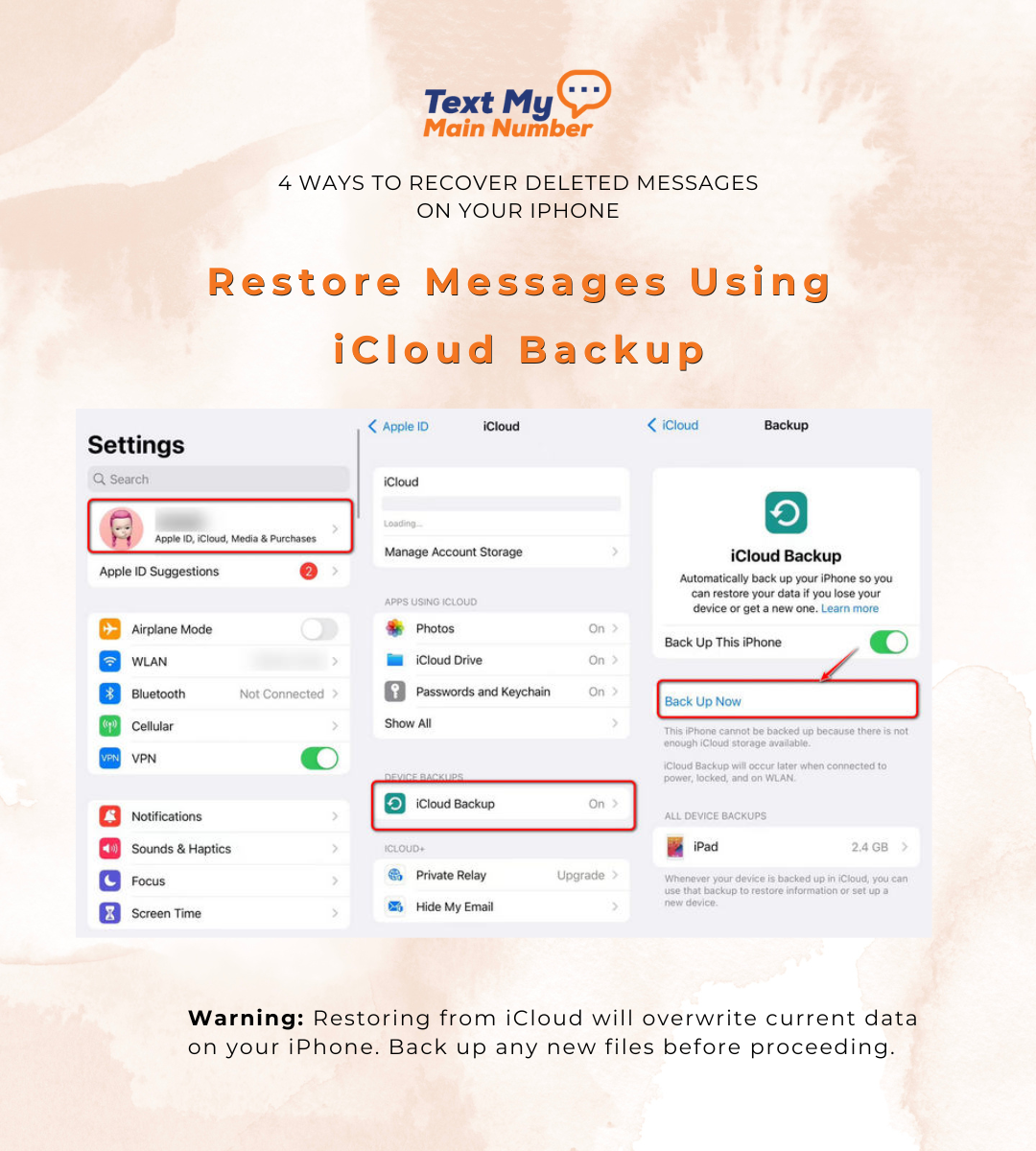
Steps to Restore Messages from iCloud:
1. Check Backup Availability:
- Go to Settings > [Your Name] > iCloud > Manage Storage > Backups.
- Verify the date of the most recent backup and ensure it contains the deleted messages.
2. Restore Your iPhone:
- Open Settings > General > Transfer or Reset iPhone.
- Tap Erase All Content and Settings.
- Follow the setup process and select Restore from iCloud Backup.
- Sign in with your Apple ID and choose the relevant backup.
Warning: Restoring from iCloud will overwrite current data on your iPhone. *Back up any new files before proceeding.
.png)
Method 3: Restore Messages Using a Mac or PC Backup
If you’ve backed up your iPhone to a Mac or PC, you can use Finder (Mac) or iTunes (Windows) to restore deleted messages.
How to Recover Using Finder or iTunes:
- Connect Your iPhone to a Computer:some text
- For Mac users: Open Finder and select your iPhone from the sidebar.
- For Windows users: Open iTunes and click the iPhone icon at the top-left corner.
- Restore the Backup: some text
- For Mac: Click “Restore Backup,” choose the appropriate backup, and click “Restore.”
- For Windows: Select “Summary,” click “Restore Backup,” choose the backup, and click “Restore.”
Tip: Ensure the backup was created before the messages were deleted to guarantee recovery.
Tip: Ensure the backup was created before the messages were deleted to guarantee recovery.
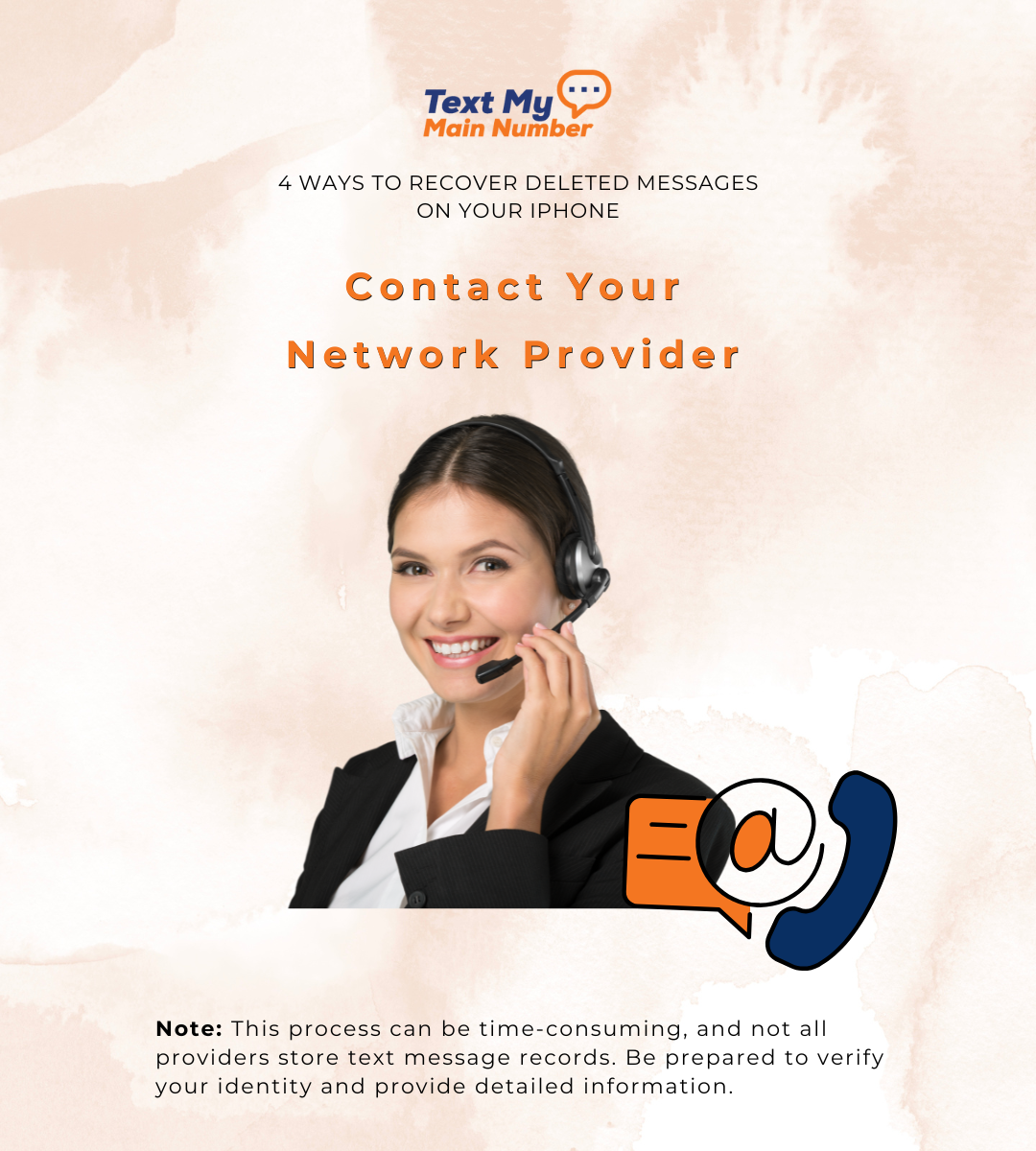
Method 4: Contact Your Network Provider
If other methods fail, consider contacting your network carrier. Some service providers may retain SMS records for a limited time, though this typically doesn’t apply to iMessages.
What to Do:
- Call your carrier’s customer service line.
- Provide relevant account details, such as your phone number and the approximate date of the deleted messages.
- Request a retrieval of the message records, if available.
Note: This process can be time-consuming, and not all providers store text message records. Be prepared to verify your identity and provide detailed information.
Further, this method is typically limited to SMS messages and does not apply to iMessages, which are end-to-end encrypted and not stored by carriers. For iMessage recovery, focus on iCloud or device backups.
In addition: Some carriers may charge a fee for retrieving message records, and policies vary by provider. Ensure you inquire about any costs before proceeding.
Are Third-Party Apps a Viable Option?
Several third-party apps claim to recover deleted messages on iPhones. While some tools might work, they often require advanced device access (like jailbreaking), which can void your warranty or compromise security. Be cautious and choose only reputable apps with positive reviews. For most users, Apple’s built-in recovery options are safer and more reliable.
Final Thoughts
Accidentally deleting messages on your iPhone doesn’t have to be a disaster. By following these methods, you can recover important texts and conversations. Regular backups are essential to prevent permanent data loss.
If you’re looking for a reliable and efficient way to manage your business communications, consider Text My Main Number. Our platform enables seamless texting from your business phone number, helping you stay connected with your clients effortlessly.
Ready to transform your communication? Sign up today for your 14 day free trial



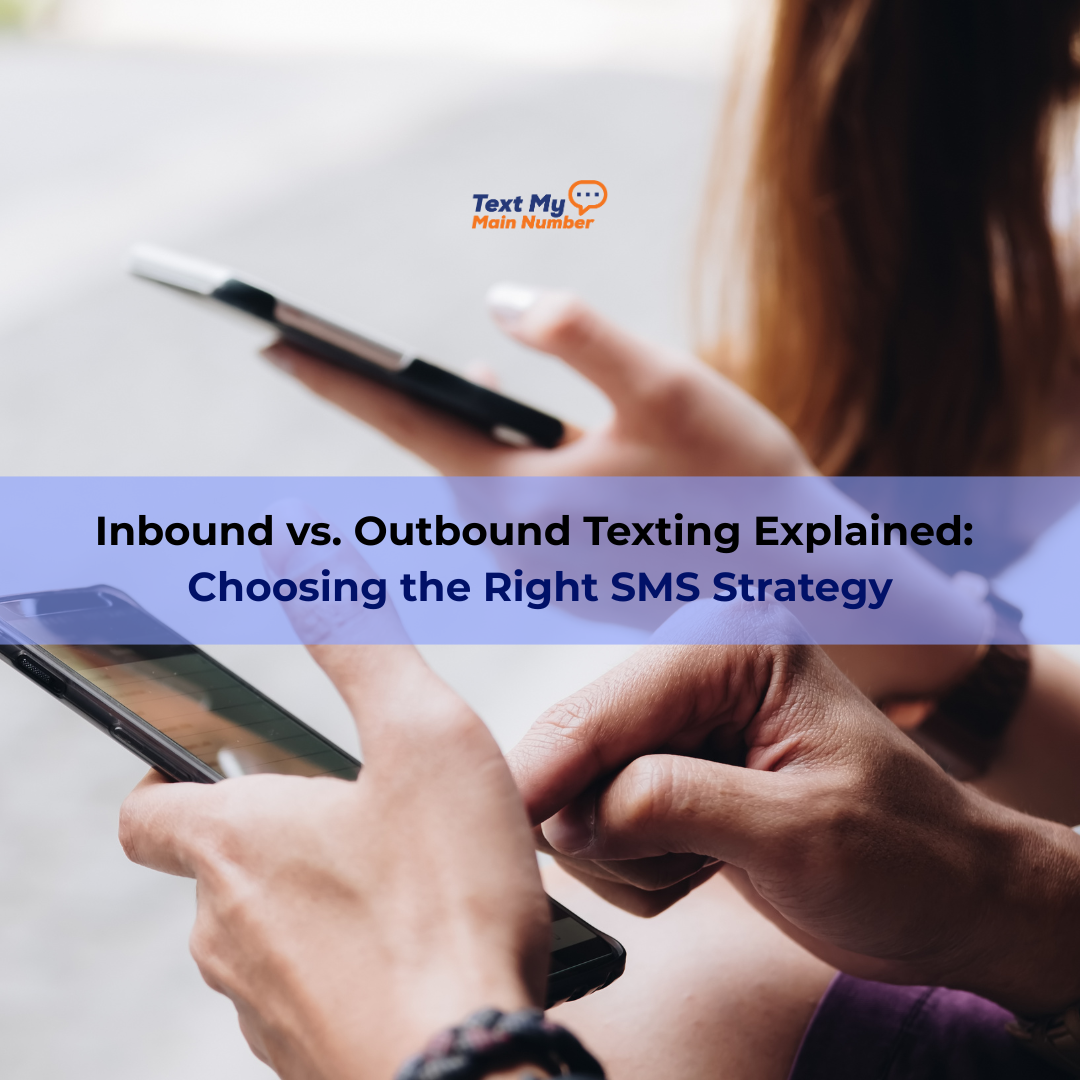
.svg)