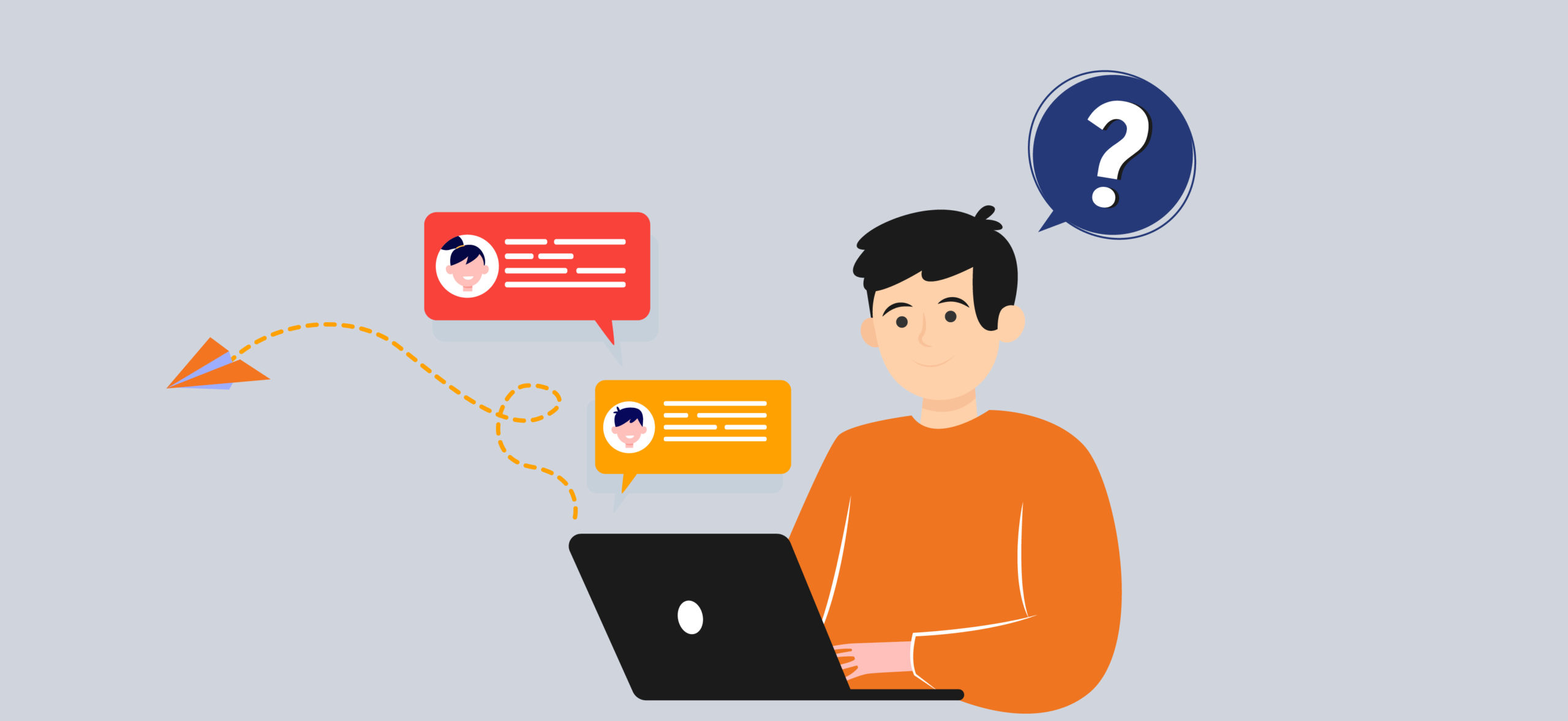
We always assume 1-on-1 texting can be done through our phones. But with many of us at work and on our desktops, sending mass texts from a computer can get the job done quickly and efficiently.
For businesses using Text My Main Number, our web-based platform allows you to send and receive texts from your computer while offering unique texting features such as automated texts, survey text messages and more. In this article, we’ll walk you through how to text from computers and the benefits of doing so.
6 Simple Steps to Send Texts From Computers
To send texts from a computer using a business texting platform, you will need to follow these steps:
- Sign up for a 14-day free trial
Text My Number offers customers the option of trying out the platform before they settle on it. With a free account, you can send texts from computers right to your customer’s phones. However, if you have any questions, you can also reach out to our customer service team
- Sign up for an account
Once you’ve chosen a platform, sign up for an account by providing your contact information and creating a password.
- Set up your SMS Business Number
You’ll want to associate your business number with a text number. With Text MY Main Number, you also have the option to text-enable your landline phone if you currently have one. That way, you don’t have to change your number but yu can still send texts from your computer and receive text messages as well.
- Import your contacts and organize them
If you have already collected phone numbers from customers, the next thing to do is compile it into an excel file. Then, you can upload the file to our web-based platform to send mass text messages from your computer.
As we all know, tailoring messages and services to customers increases customer retention. It’s a good practice to group your contacts based on a particular trait. For example, do you offer different products or services for men and women? Is it based on age or demographic? Grouping your contacts makes it easy to send tailored texts.
- Write Your Mass Text Message
Open Text My Main Number’s messaging interface and compose your message. You can send individual messages or mass messages to multiple recipients from your computer. Additionally, if there is a standard message you are following, you can save it as a template for the next time you want to send a text from your computer.
- Send the Message
Once you have composed your message, hit the “send” button to send the text from your computer. You have the option of sending a text from your computer to individual contacts, and groups and sending mass texts to all recipients.
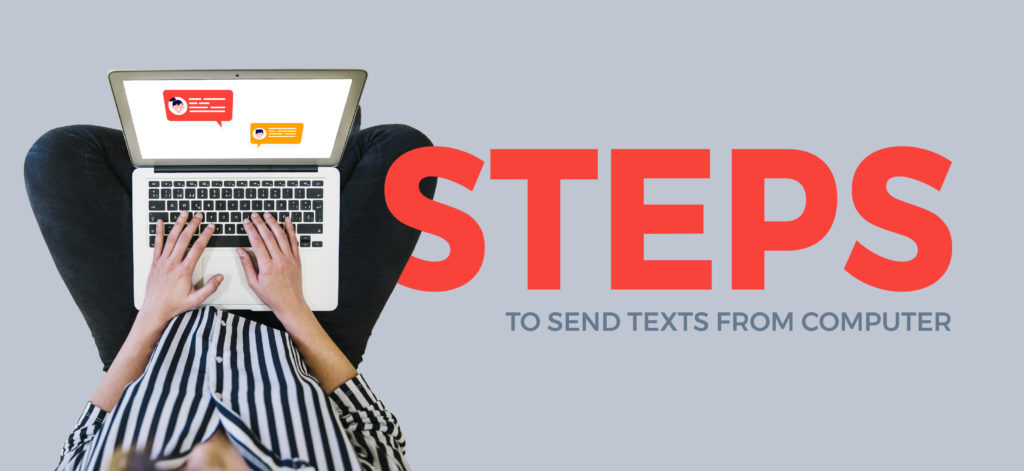
The Benefits of Sending Texts from a Computer
Now that you know how to send texts from a computer, what makes texting from a computer any different from a phone? For one, phones have much smaller screens; if you’re trying to see the influx of messages you receive and all your contacts, that is much easier to manage on a desktop or laptop. Below are more reasons why sending texts from computers makes telecommunications much easier:
- Increased efficiency: Sending texts from a computer can be faster and more efficient than sending them from a phone, especially when sending messages to multiple recipients or composing longer messages.
- Improved organization: Sending mass texts from a computer provides a centralized platform for managing all your text communications, making it easier to track and organize conversations and find specific messages or information when needed.
- More professional: Sending texts from a computer with business texting software can help to convey a more professional image to customers and clients, especially if the software provides features such as message templates and automated responses.
- Greater customer reach: Business texting software allows you to reach a wider audience, as you can send messages to both mobile phones and computers, and some platforms may even offer integrations with other communication tools, such as email and social media.
- Better data insights: Text My Main Number provides data and analytics on your text communication, such as the number of messages sent, the response rate, and the response time. This information can help you better understand your customers and improve your communication strategy. All of this insight is available on our GUI web-based platform.
- Cutting down on business costs: Sending text messages from a computer can save you money on texting plans for your mobile phone, as you can use the internet to send texts instead of using your phone’s cellular network.
The Tips and Tricks to Sending Texts from Your Computer
When monitoring every message sent and received on a computer, it’s hard to miss anything. However, here are some general business texting tips and how to keep organized when sending mass messages from your computer.
- Personalize messages: Customize each message to the recipient by addressing them by name, using a friendly tone, and avoiding generic language. Grouping your contacts is another way you can tailor your texts to customers as well.
- Keep messages brief and to the point: When texting from a computer, it’s easy to fall into the trap of writing long-winded messages – we’ve all been there, especially when writing emails. Keep texts short, focused, and easy to read.
- Use appropriate language: Avoid using texting shorthand or informal language that might not be professional or appropriate for a business.
- Automate repetitive messages: Set up automated messages for common inquiries to save time and ensure consistent messaging. This can easily be done on our web platform
- Use multimedia: Incorporate images, videos, and other multimedia elements into your text messages to make them more engaging. The more appealing your texts are, the more likely customers will enjoy reading them.
- Monitor response times: Keep an eye on response times and adjust your texting schedule accordingly to ensure that you’re reaching customers when they’re most likely to respond. Receiving and sending texts from a computer makes it easier to monitor.
Since you know how to text from a computer, the rest is easy. Respond, monitor and keep customers engaged along the way. For more assistance please reach out to our team at Text My Main Number.
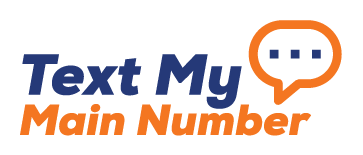
0 Comment