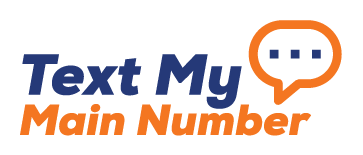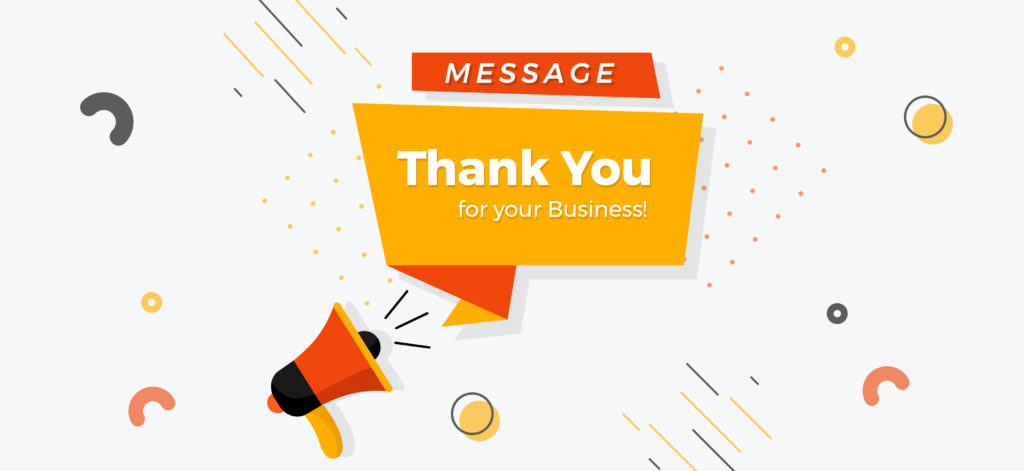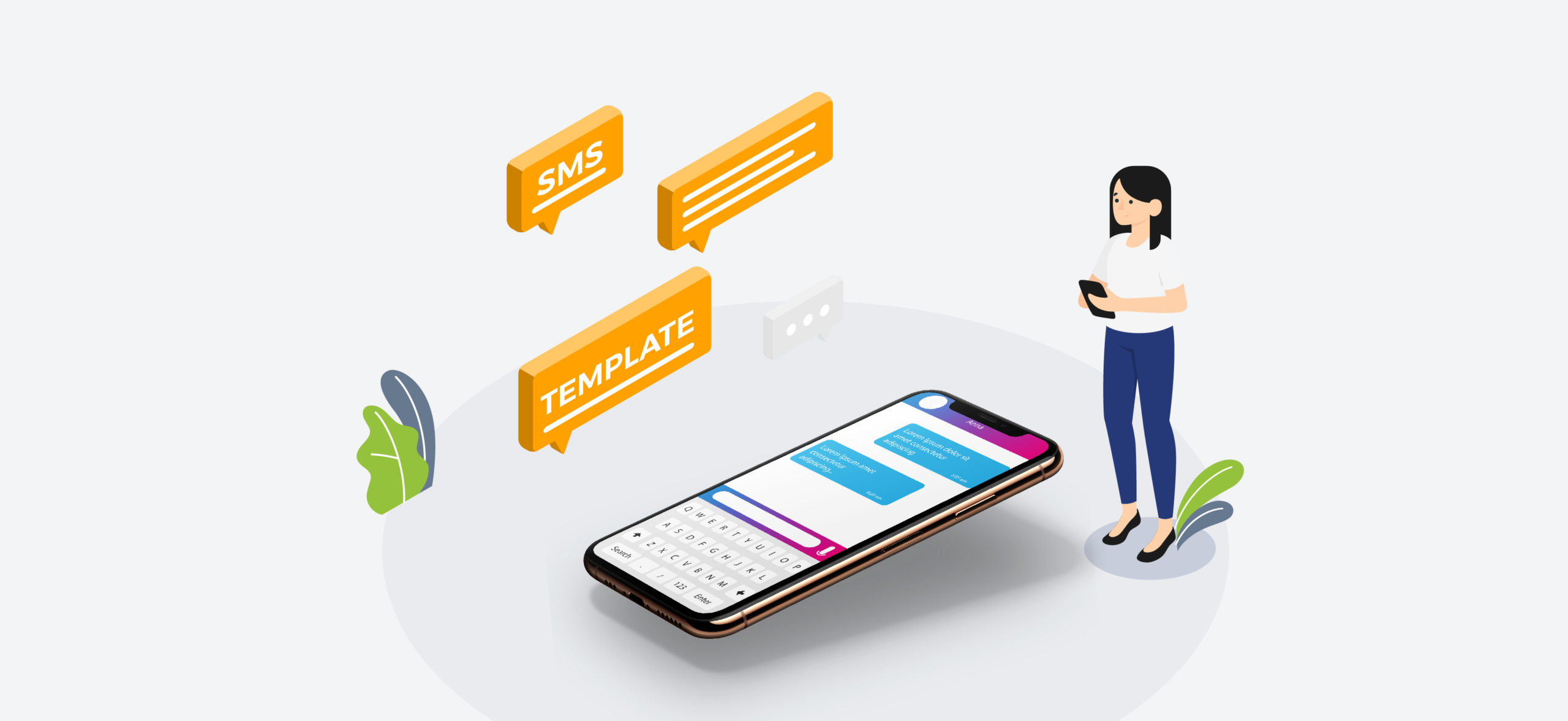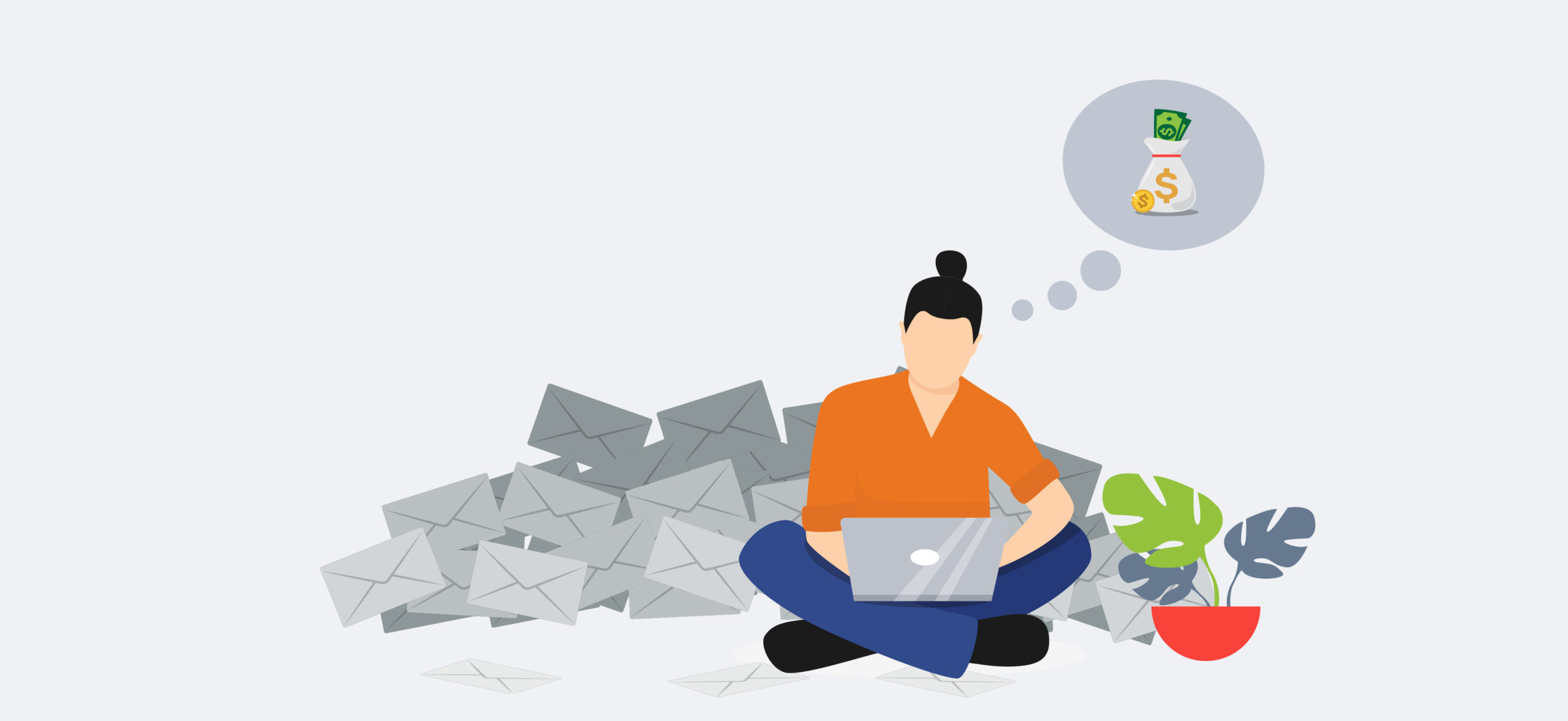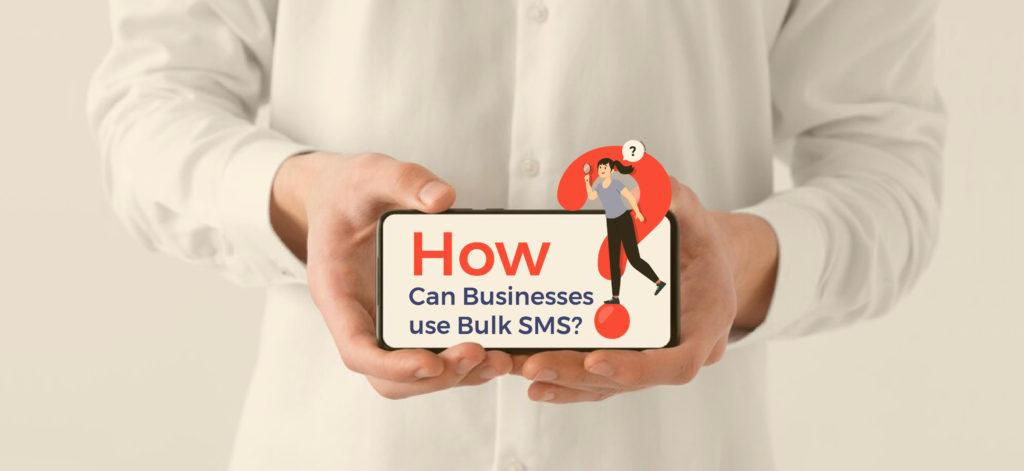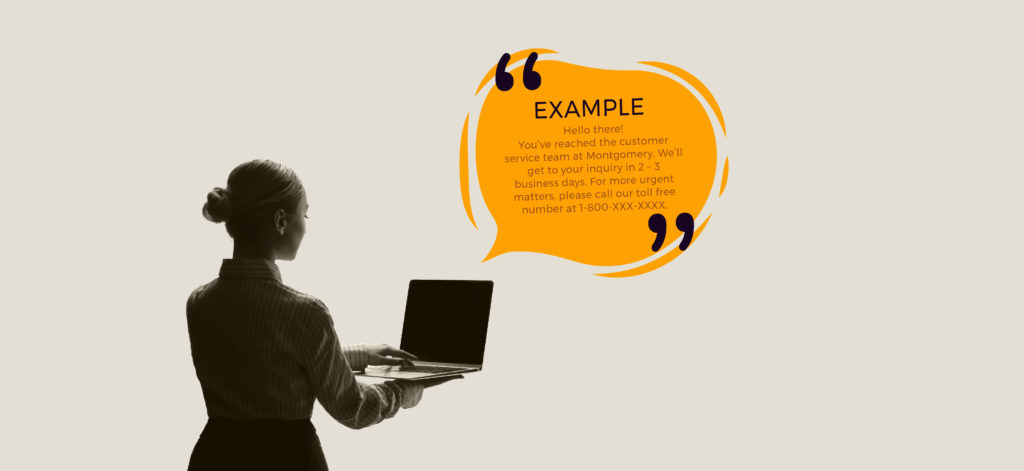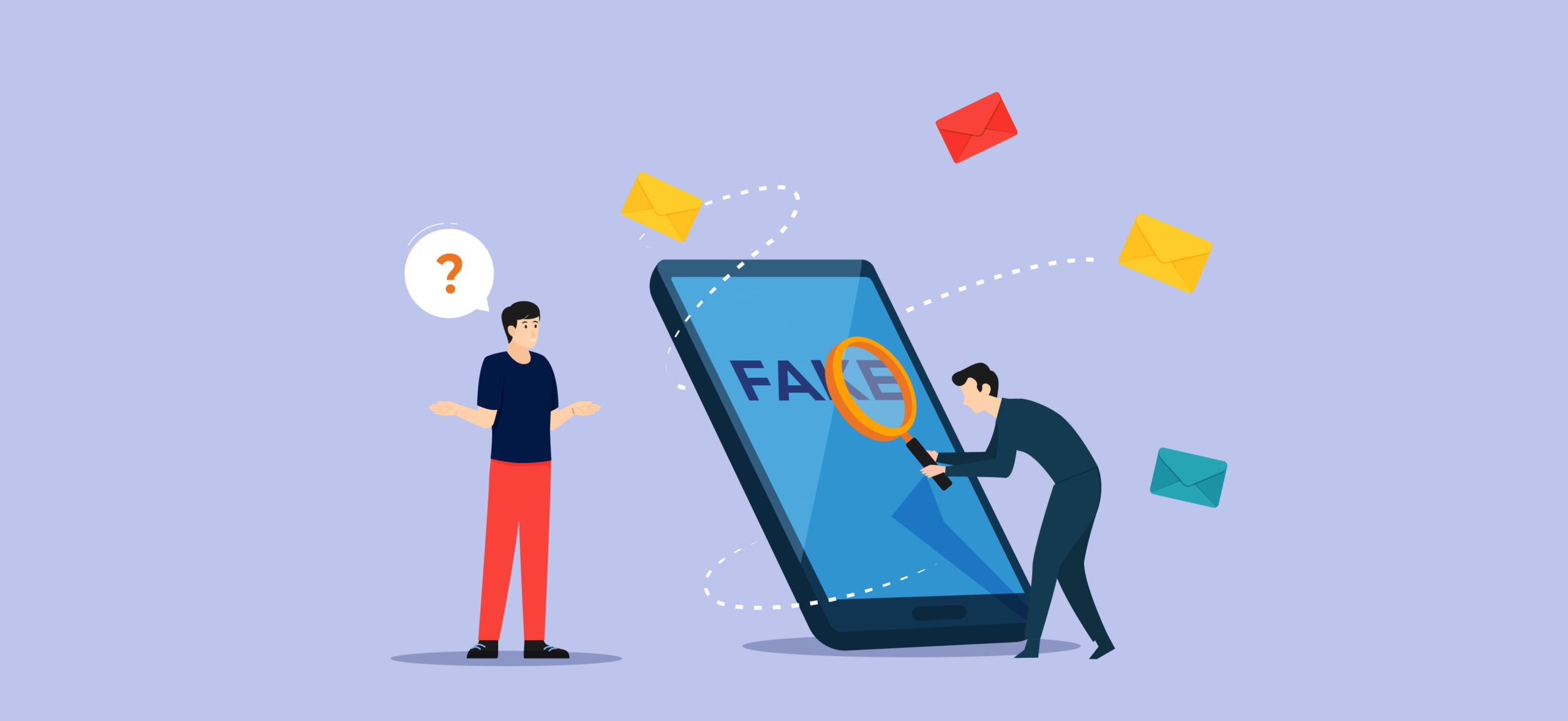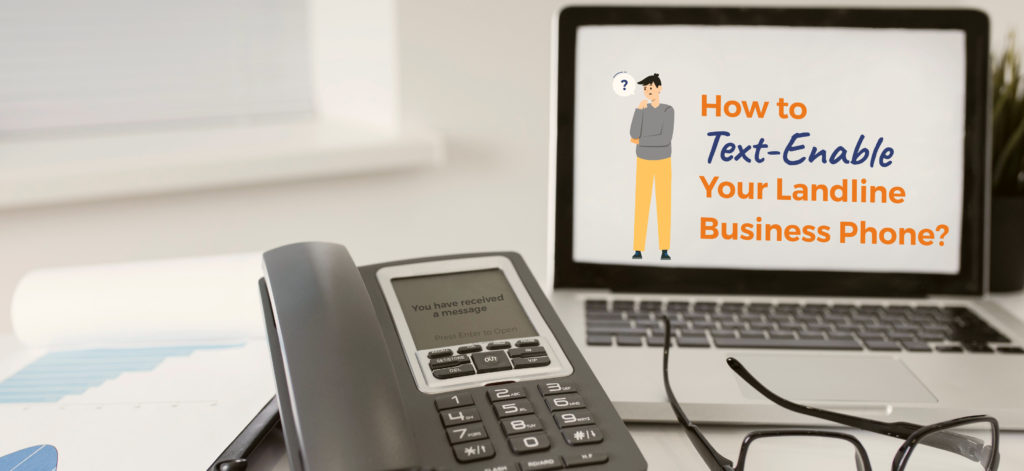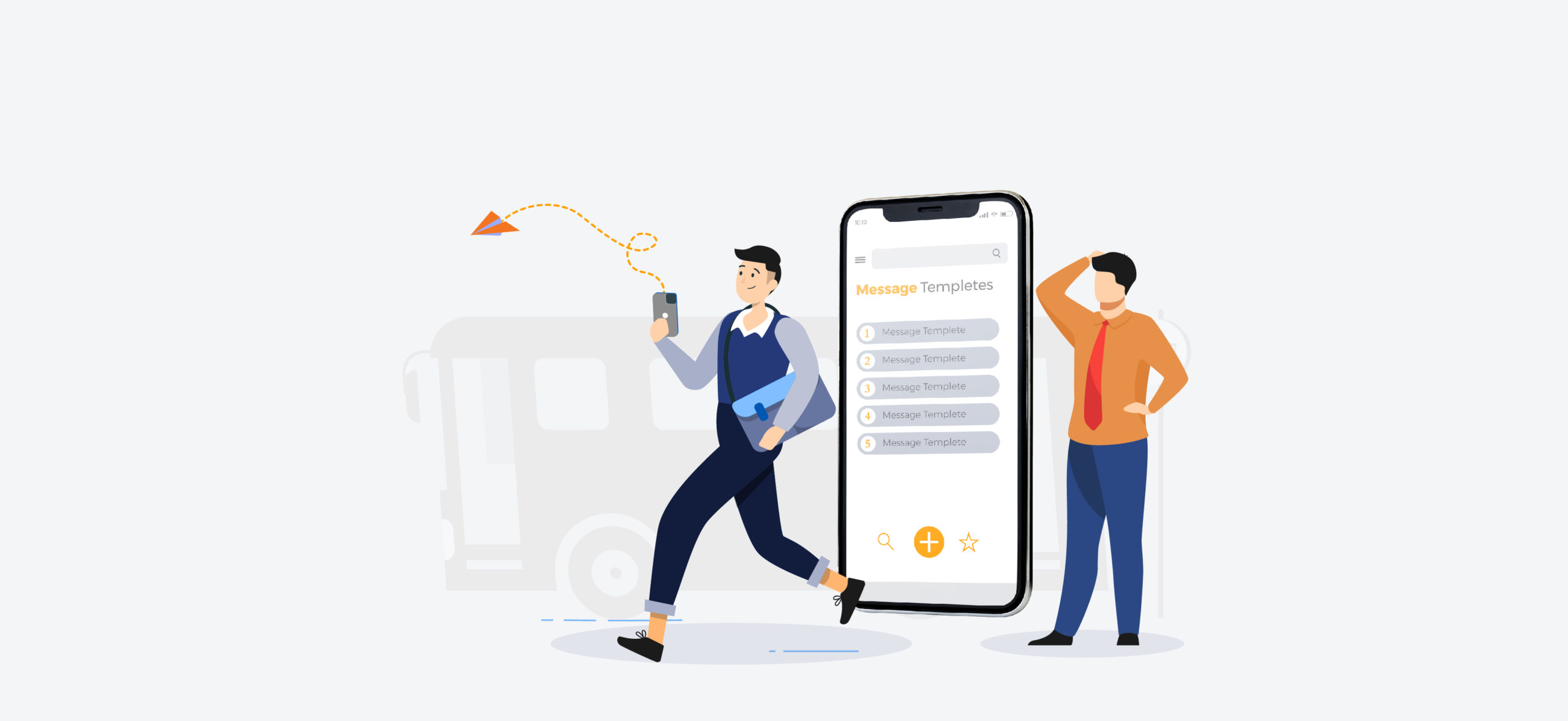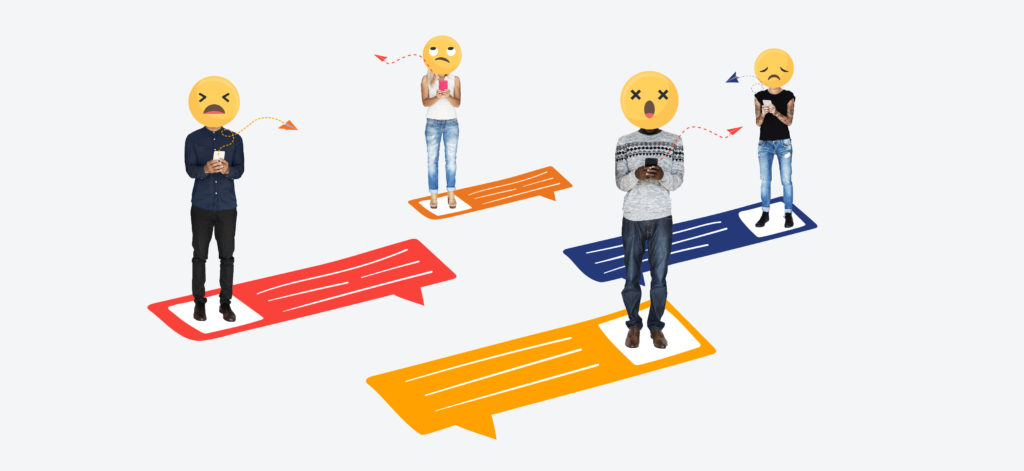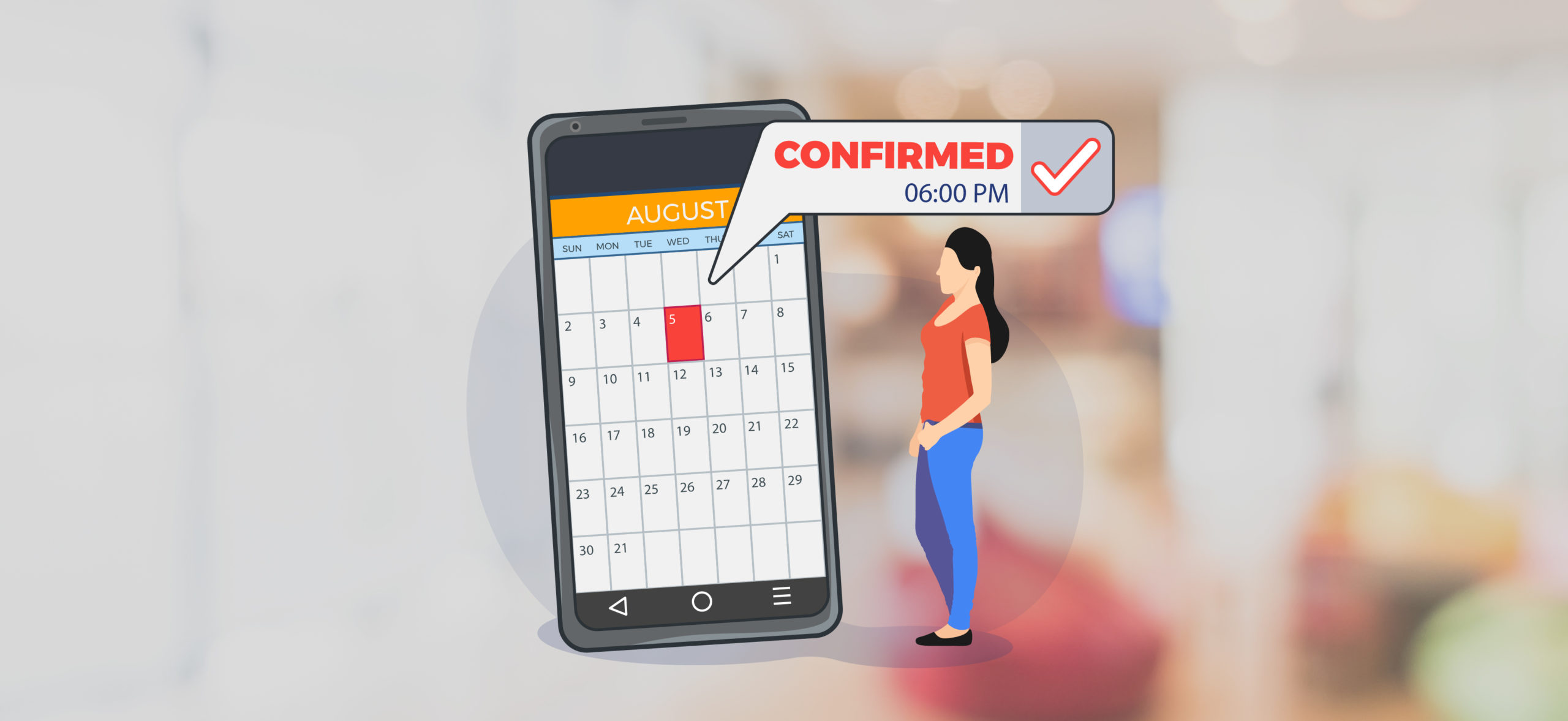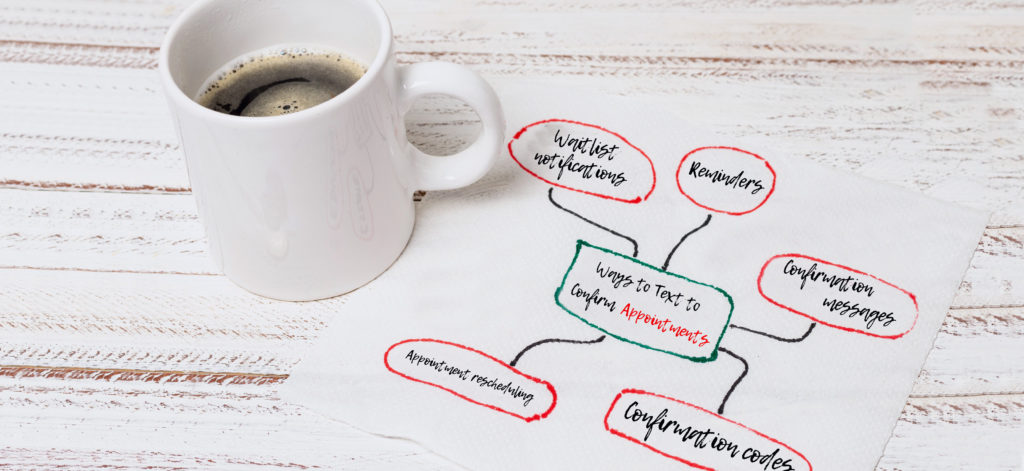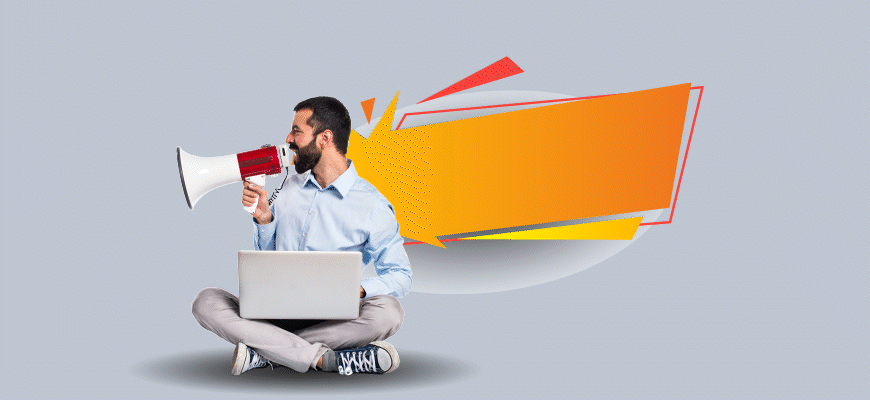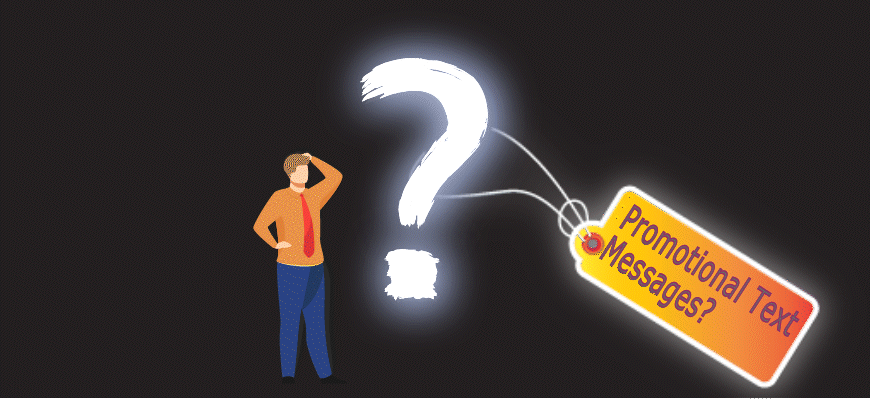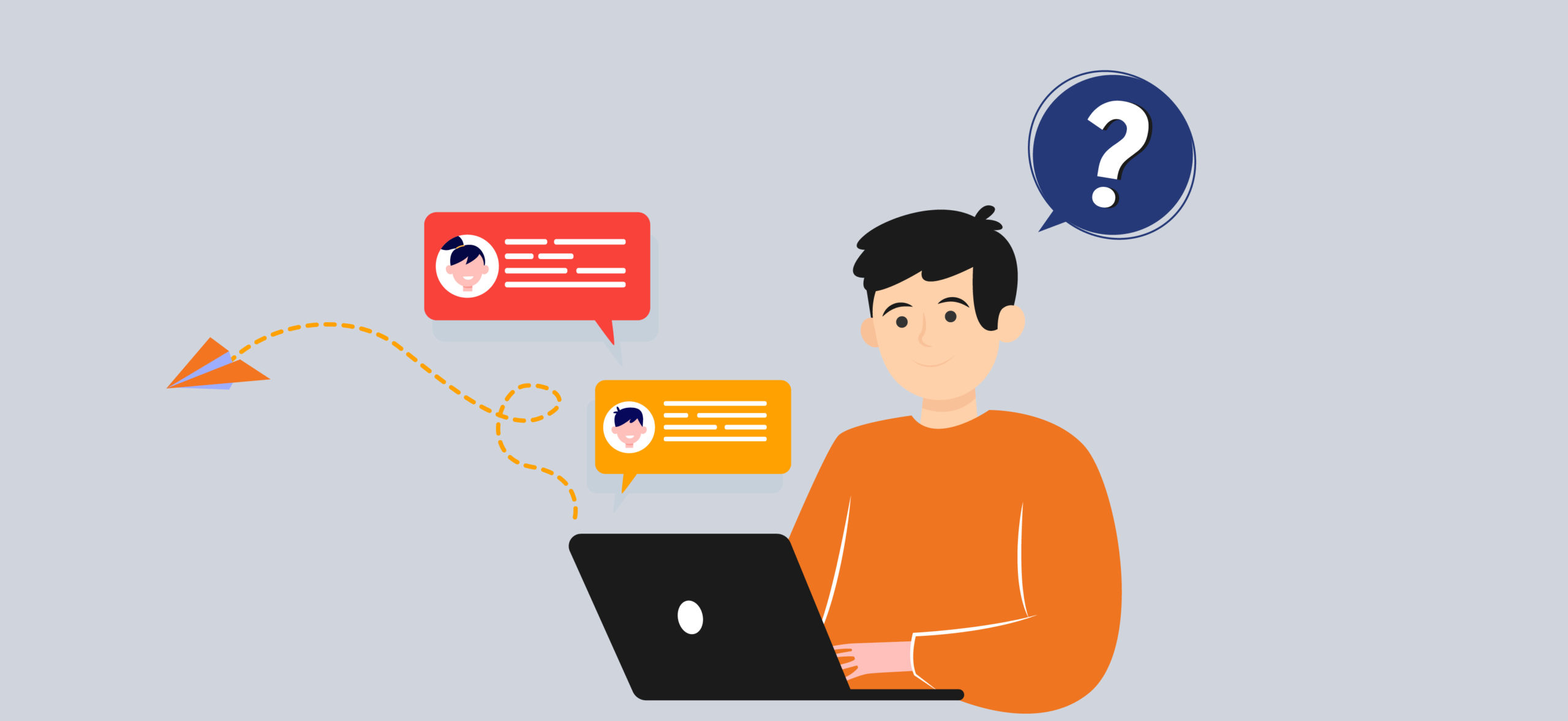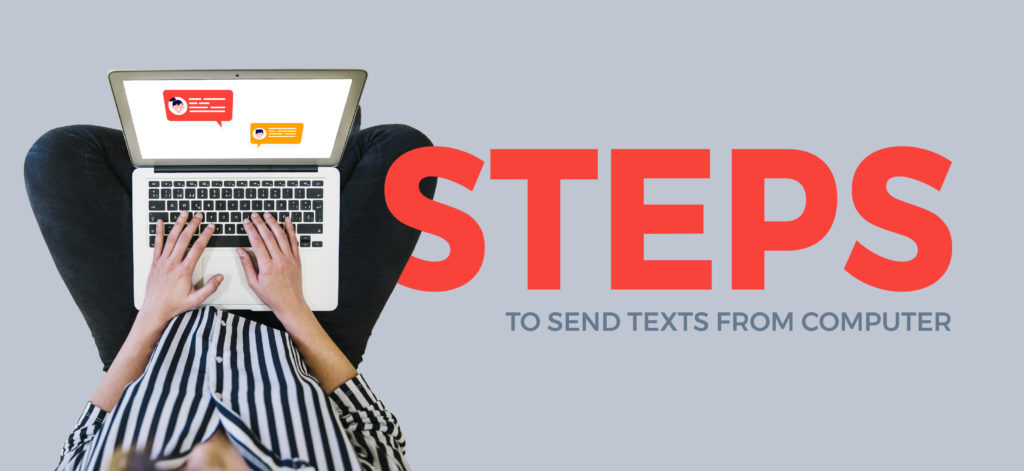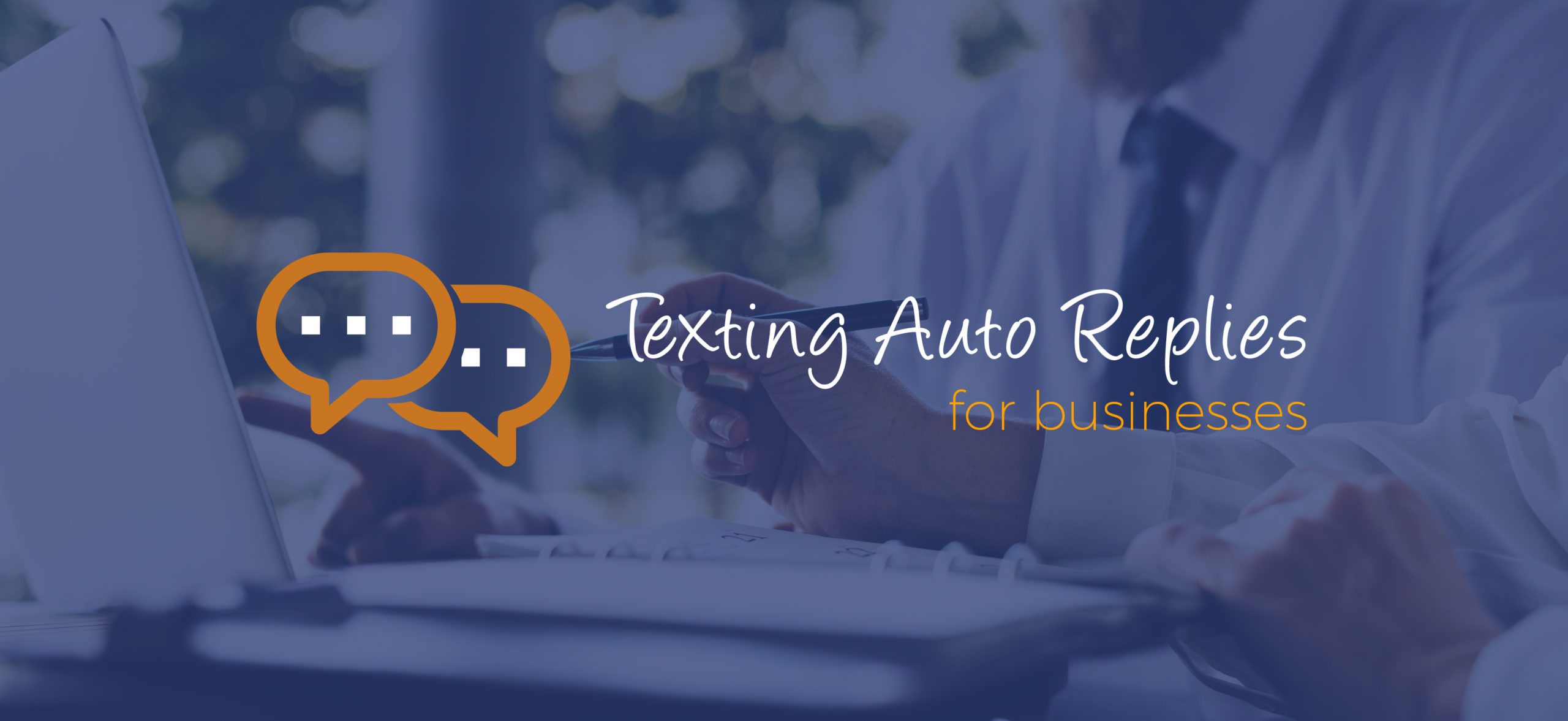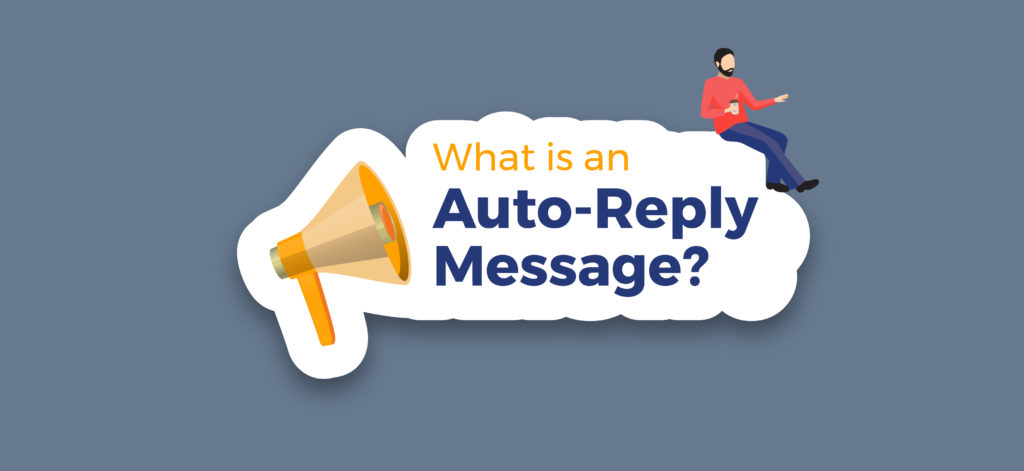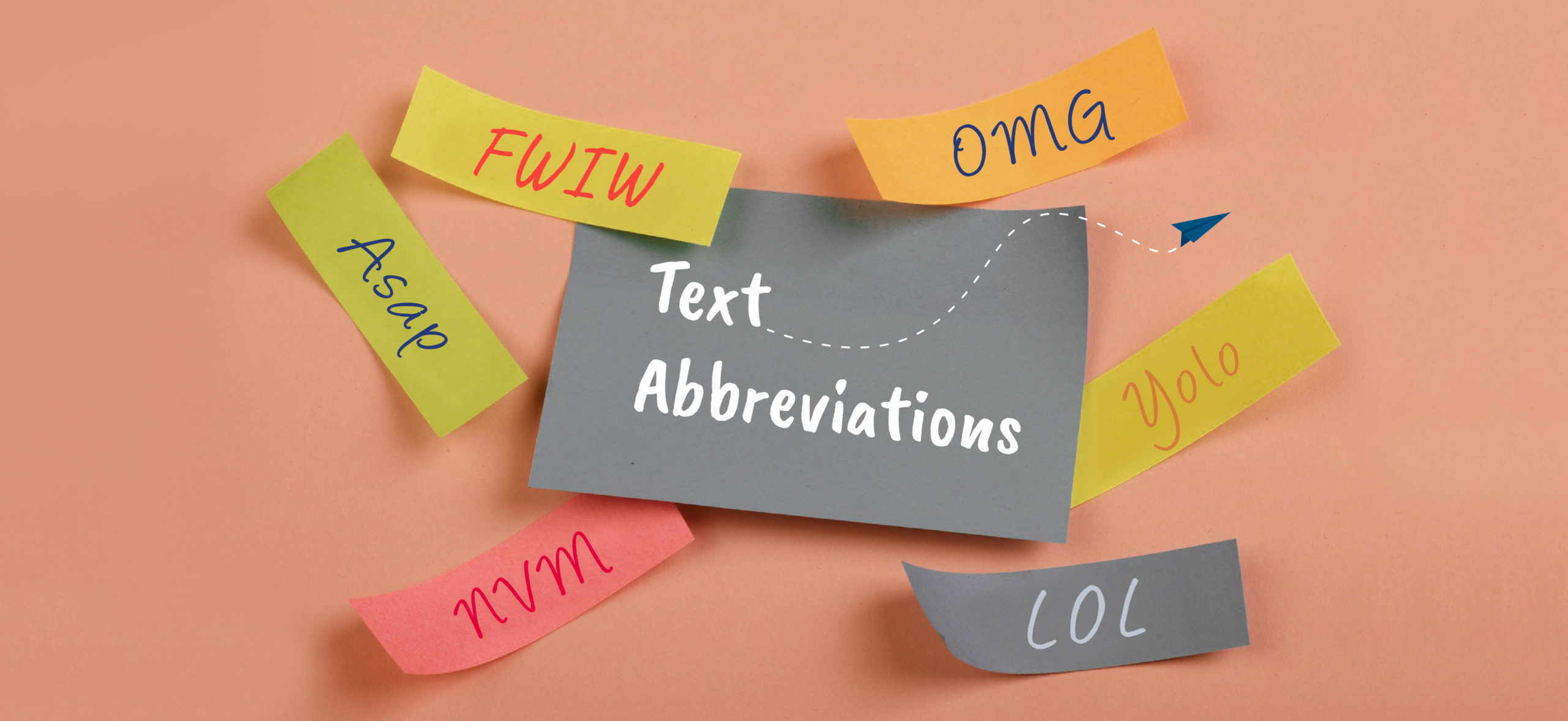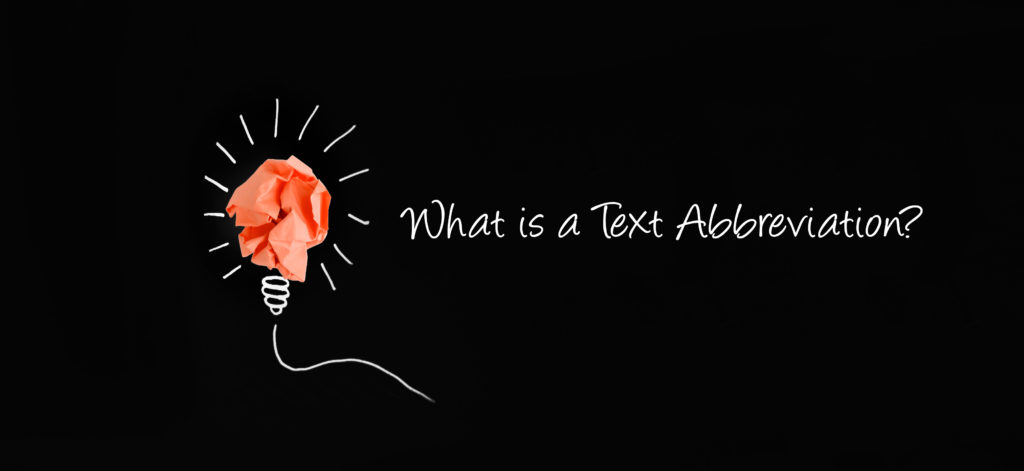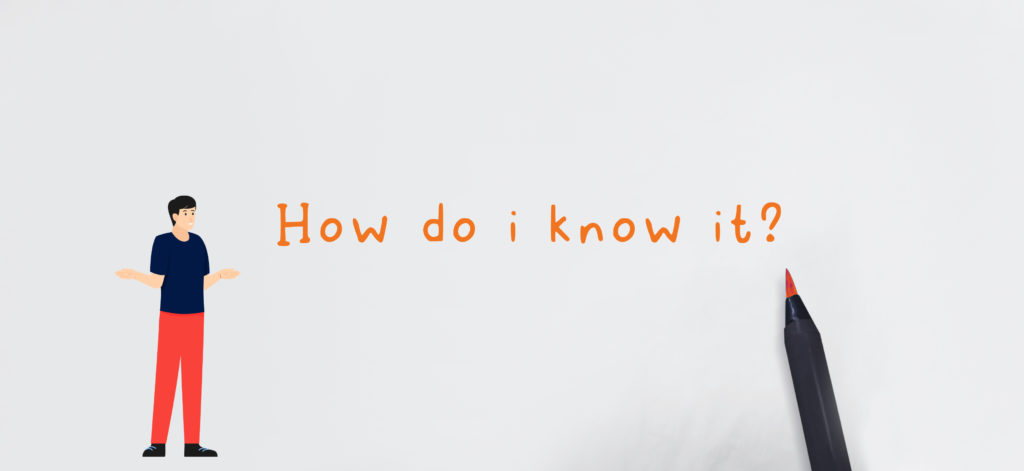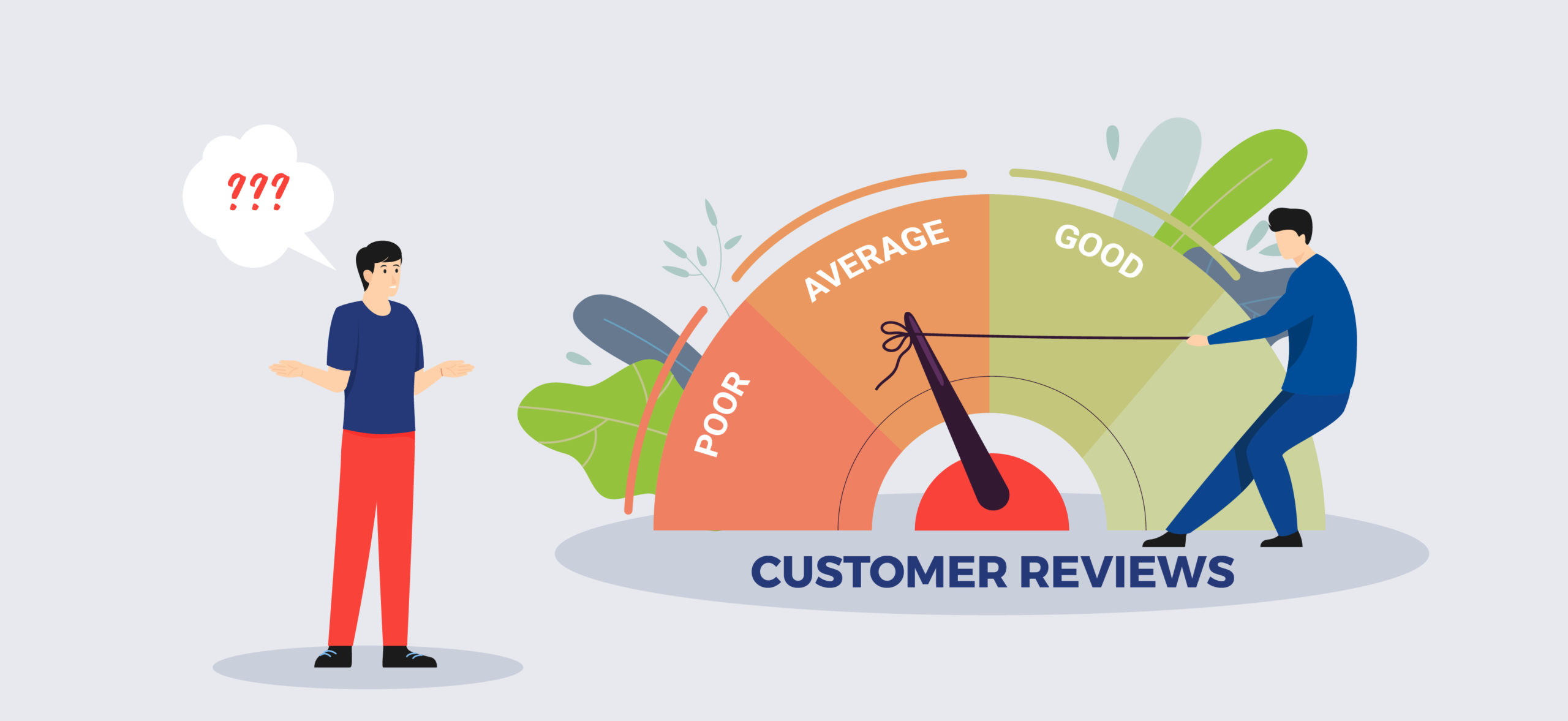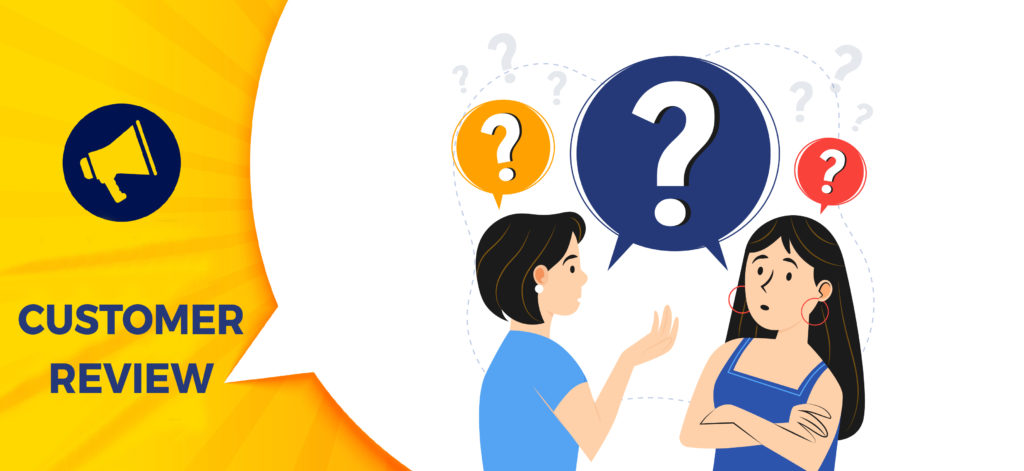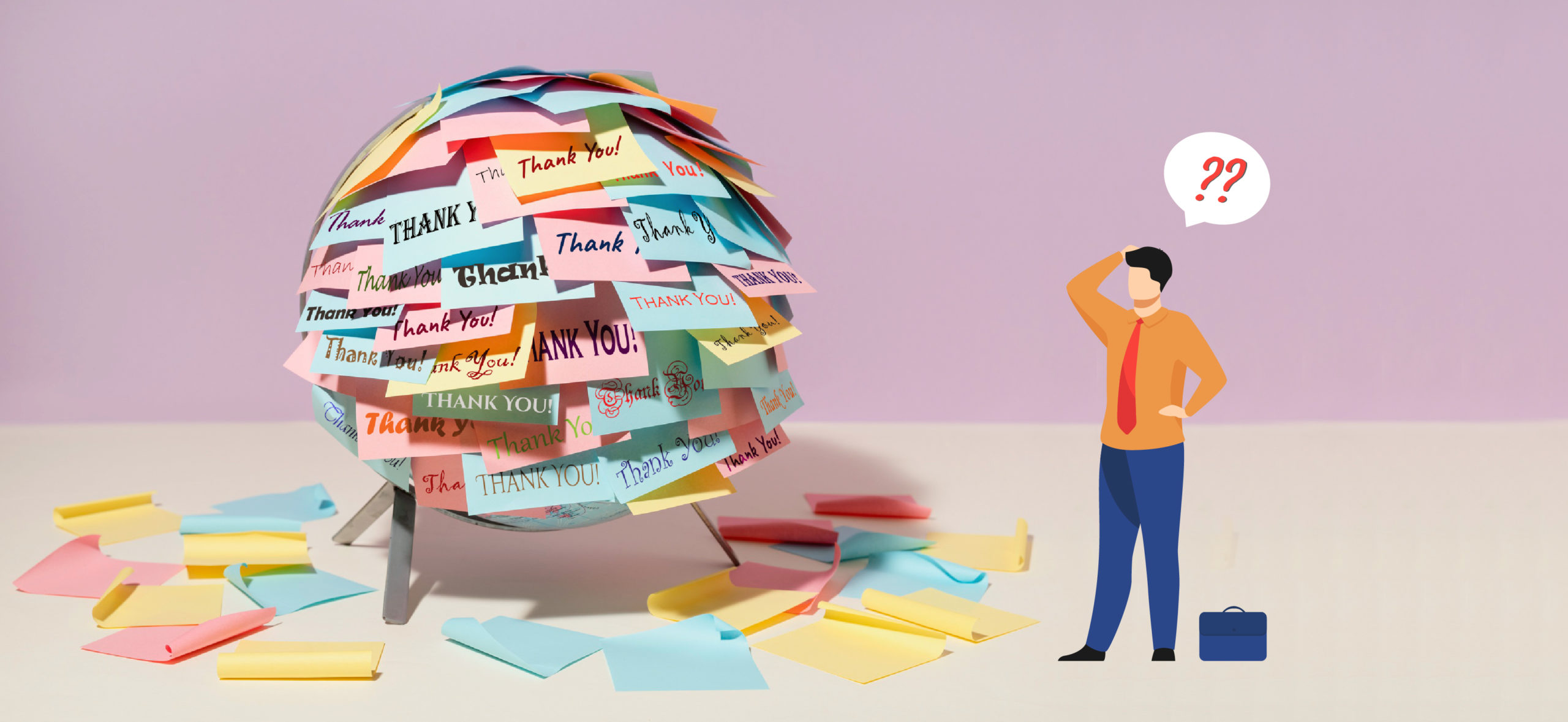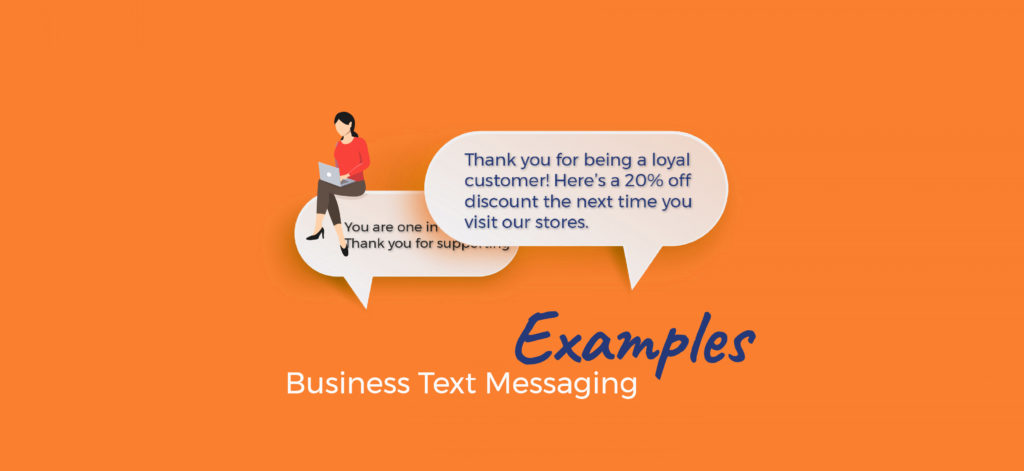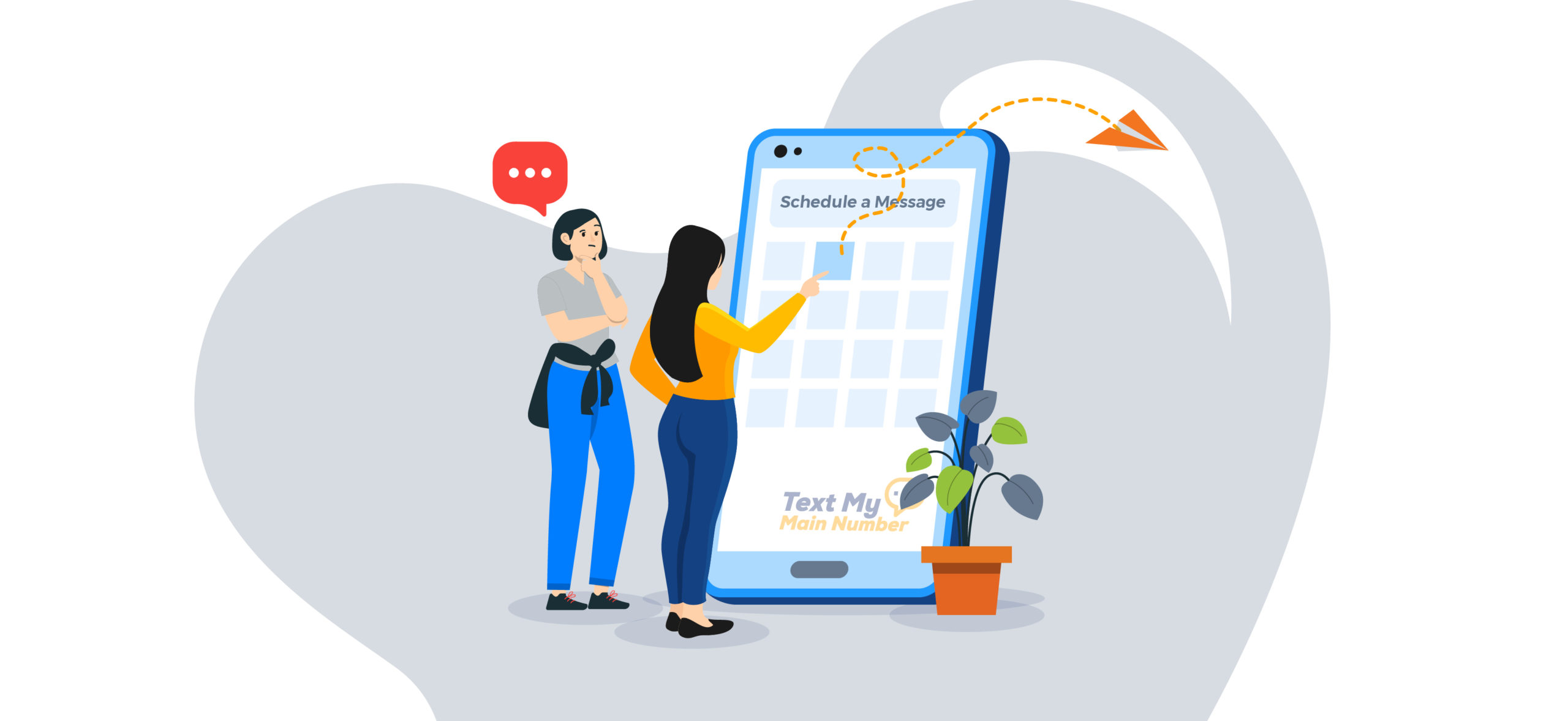
Sign-up for the free 14-day trial to test out our platform for yourself!
Juggling the day to day tasks of a businesses can be overwhelming. However, when you have a system in place that allows you to schedule a text message to promote your products, send appointment reminders, or general reminders sent as text message, it’s a feature to take advantage of! But, can you schedule a text message? Long story short – of course you can! In this article, we’ll be covering why businesses benefit from scheduling text messages, how to schedule a text, and so much more.
The Benefits of Knowing How to Schedule a Text
One major benefit for businesses knowing how to schedule a text message is the ability to send timely messages to customers without having to manually send them at odd hours or inconvenient times. By using a scheduling feature, businesses can ensure that their messages reach their audience during business hours or right before a promotional event – the perfect time for promos to be sent as text messages.
Additionally, scheduling texts can save businesses time and effort. Instead of having to remember to send out individual messages at specific times, businesses can prepare messages in advance and set them to be sent automatically at the designated time. This not only saves time but can also reduce forgotten messages. Think of it as “future texting” – the ability to send messages at a later time.
How to Schedule a Text with TMMN
Businesses can send a scheduled text message through various methods, such as using a text messaging service or a mobile app that offers a scheduling feature. Here are the general steps to send a scheduled text message:
- Choose a text messaging service or mobile app that offers a scheduling feature. Text My Main Number has a scheduled texting feature that allows you to do “future texting.”
- Sign up for an account and follow the instructions to connect your phone number or use a dedicated phone number provided by the service.
- Create a new message by selecting the recipient, composing the message, and adding any attachments or links as needed. You can add a group of contacts as well, if you plan on sending a mass number of people a promotion or reminder.
- Select the option to schedule the message and choose the date and time when you want the message to be sent.
Confirm the scheduled message and make any necessary adjustments before finalizing it. If you’re wondering, can I schedule a text message and still edit the message? of course you can. You can even pause the scheduled text and edit the message as much as you would like.

How to Schedule a Text via Android or iOS
Promotions and reminders sent as text through a business texting platform is much more convenient than scheduling a texting through Android or iOS. You can only send 1 other recipient a message if you choose to do it through your phone.
How to schedule a text messages can vary depending on the operating system and the messaging app you’re using on your mobile phone. Here are instructions for two popular mobile operating systems:
How to schedule a Text on Android
- Android: If you’re using an Android device, you can follow these steps:
- Open the messaging app on your Android phone. The default app is usually “Messages” or “Messaging.”
- Start composing a new message by tapping the “Compose” button, usually represented by a pencil or a plus sign.
- Enter the recipient’s phone number or select a contact from your address book.
- Once you’ve entered the recipient, compose your message.
- Before sending the message, look for the three-dot menu icon (⋮) or the settings gear icon in the messaging app. Tap on it to open the options menu.
- In the options menu, look for the “Schedule message” or “Send later” option. Tap on it.
- Select the desired date and time for your scheduled message. Some apps provide predefined time options like “15 minutes later,” “30 minutes later,” etc.
- Once you’ve set the date and time, tap on “Save” or “Schedule” to confirm. Your message will be scheduled and automatically sent at the specified time.

How to schedule a Text on iOS
- iOS (iPhone): If you have an iPhone, you can use the shortcuts app to schedule text messages. Here’s how:
- Make sure you have the “Shortcuts” app installed on your iPhone. If not, download it from the App Store.
- Open the “Shortcuts” app and tap on the “Automation” tab at the bottom.
- Tap on the “+” button to create a new automation.
- Choose “Create Personal Automation, and scroll down and select “Time of Day.”
- Set the desired time and frequency for your scheduled message.
- Select “Send Message” from the search results and enter the recipient’s name or number and compose your message.
- Tap on “Next” and review your automation settings.
- Finally, tap on “Done” to save your automation. Your message will be sent automatically at the scheduled time.
Once the scheduled message is confirmed, it will be automatically sent at the designated time. Depending on the package you select for your business texting plan, you can only send a specific number of scheduled text messages.

What is the Best Time to Send a Scheduled Text?
The best time to schedule a text message can vary depending on the specific audience and the purpose of the message. However, there are some general guidelines on how to schedule a text. Following the tips below will increase the chances of their messages being seen and read:
- Avoid sending messages during late evening or early morning hours, as this can be seen as intrusive and may lead to negative feedback from customers.
- Consider the time zone of the recipient to ensure that the message is sent during their business hours or when they are most likely to be active.
- For promotional messages or announcements, consider sending the message a few days in advance to give recipients enough time to prepare.
- For time-sensitive messages, such as reminders or alerts, send the message as close to the event as possible to ensure that the recipient has enough time to act on it.
- Consider the recipient’s daily routine or behavior. For example, if the message is aimed at busy professionals, sending it during their lunch break or commute time may be more effective than during their working hours.
Now that you know how to schedule a text, sign up with Text My Main Number! Our competitive packages will ensure that you find something that fits your price range and business ventures.